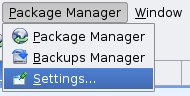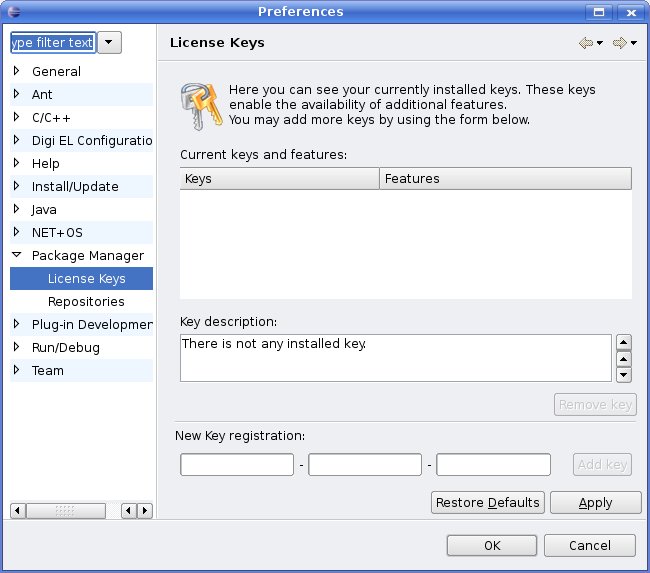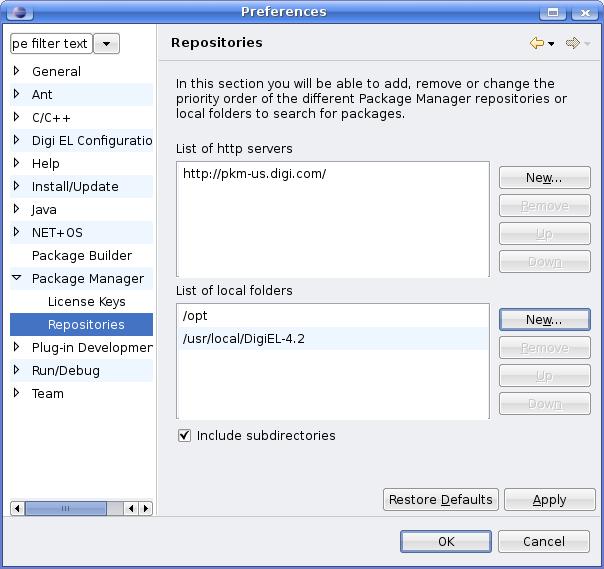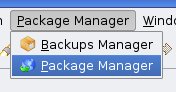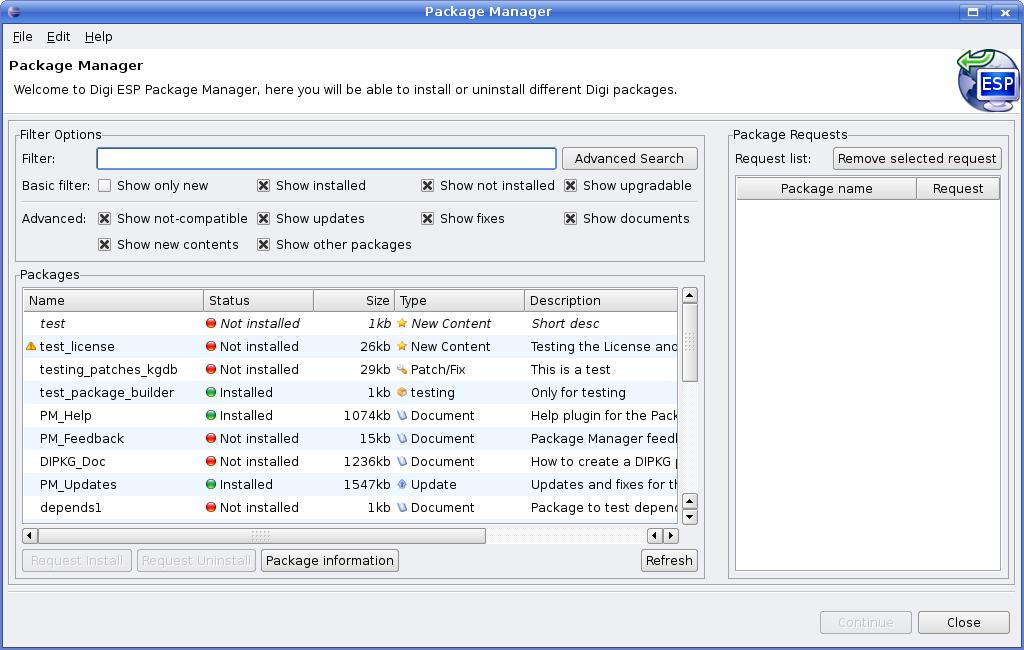- If you want to know more about Package Manager click here.
- If you accidentally accessed this page click here.

This
web address is intended to be accessed only using the Package Manager
for Digi ESP update tool.